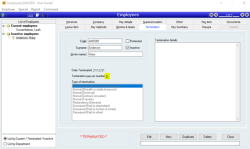How to reinstate a terminated employee
Overview
Sometimes after an employee is terminated, they come back again and need to be reinstated. There is no process for “reinstatement” because the termination of an employee can include payouts, tax adjustments, STP submission and other events that will not be valid if the employee is simply reinstated.
Additionally, the contract or payment arrangements may have changed, which will affect leave accrual values, entitlements and many other settings. This would affect the way reporting will look for the “old” employee if you simply reinstate them.
Instead, it is best practice to create a new employee record. This allows you to completely isolate the termination details, prior payment arrangements, STP information, leave details, tax scale, etc. from the new arrangements.
How to easily create a new copy of a terminated employee’s details
To create a new employee record for an existing terminated employee:
- Open the Employees form (Payroll > Employees)
- In the Employee list, scroll to the Inactive employees folder and click the folder to see the terminated employees
- Click on the required terminated employee's record
- Click Duplicate
- Be careful to check all relevant data that may be different. Below are the important items that should be checked and updated if required:
- Allocate a new employee code or leave blank and the system will allocate one for you
- Company tab
- Check the details and make any adjustment required
- Enter the new start date
- Pay details tab
- Adjust any pay details that have changed
- Add the new pay rate if different
- Add the date that the new TFN declaration was signed
- Remove the tick from the TFN declaration has been reported to ATO box
- Check the Income type is correct and add the Country code if required
- Leave items tab
- Long Service Leave - If continuous service is applicable for the employee, please see Q & A below for details on adding previously accrued Long Service Leave.
- Pay methods tab
- Make sure the employees payment details are correct
- Memos & tasks tab
- When the form is updated, all previous memos and tasks will be removed
- Click Update
- Add a memo or other notes referencing the old employee code so that it is clear what has happened.
Q & A
Some states have provisions that if an employee is reemployed within a certain time frame then continuous service will apply. You should check the current Long service leave requirements for your state.
To add any previously accrued Long Service Leave (LSL) to the new employee's file, find the employee’s final pay from their previous employment to retrieve the amount of LSL accrued.
- Open the terminated employee's file
- Click on the Terminations tab
- Click on the Termination pay number to open the pay
- Check Long Service Leave was not paid out
- Click on the Leave items tab
- Take note of the amount of Long Service Leave accrued this pay – the amount will be negative as Long Service Leave was removed on termination
Add the Long Service Leave amount to the new employee's file:
- Open the new Employee file
- Click on the Leave items tab
- Click Edit
- Double click the Long service leave item
- The Adjust leave item box will pop up
- Add the amount of accrued Long Service Leave hours to the Opening field
- Click Ok
- Click Update
- Add a Memo with details of the adjustment
The new employee file will now have the Long Service Leave that they had previously accrued.
Did you find this article helpful?
If this article is missing information, ambiguous or didn’t give you clear instruction, let us know and we will make it better! Please email us and quote the KB# in the top left of this article to let us know why it didn’t help you out and we will point you in the direction of additional information.
Last edit 23/12/21